How Long Does it Take to Migrate to Office 365?
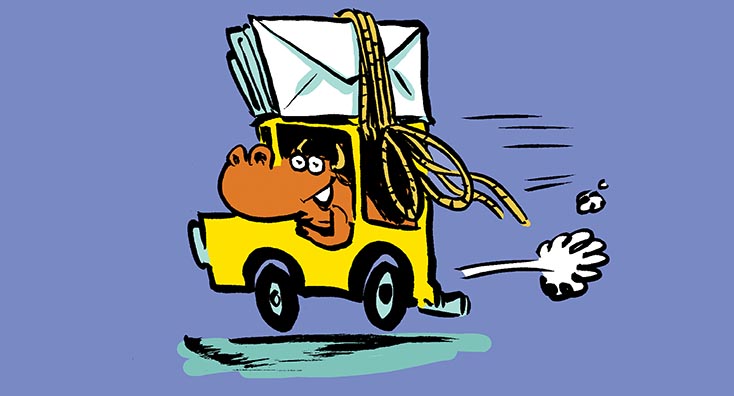
If your organization has decided it’s time to migrate to Office 365, then one of the first questions you will need to answer will be – how long will it take us to migrate? Office 365 is a large investment for many companies and therefore, understanding how long it will take before the return on investment begins to be realized is a reasonable and key question.
In this article, we’ll aim to unravel what migrating to Office 365 usually involves and how long it typically takes.
What do you need to migrate to Office 365?
How long it takes to migrate primarily depends upon what you need to migrate and the resources you’ve got available to put that plan into action.
Some services in Office 365 will usually involve a data migration, and others will be new services that you will adopt – or migrate people’s behaviors to.
Data migration typically involves moving data from equivalent applications to your on-premises systems, like moving email, and from other systems like file servers where the Office 365 equivalent supports data migration but also requires people to adopt a new way of working.
Deciding what your outcome is
In the early days of Office 365, the service provided just four core services – the Office client, Exchange Online, SharePoint Online with OneDrive and Lync Online.
In those early days, many projects began with Exchange Online as a phase one migration and then once that was complete organizations had a vague plan to perhaps adopt SharePoint and OneDrive as a second phase.
Over time things have changed. Many new applications have been added to Office 365, including Microsoft Teams, Yammer, Planner, To-Do, Flow, and Forms, alongside much–improved versions of both Office on desktop, mobile and online and extremely capable sync clients for OneDrive and SharePoint.
SharePoint Online has undergone massive improvements, both as a document collaboration solution and as an intranet publishing platform; and Microsoft Teams brings together the best of Office 365, making it easy to use vastly improved UC capabilities based on Skype alongside real-time team co-authoring of documents stored in SharePoint along with many third-party integrated applications.
Not only Office 365 has improved. The Microsoft 365 suite brings Windows 10 as a service into the platform, with advanced security functionality and management and EMS – what started primarily as a mobility platform encompassing InTune as the headline offering – to a comprehensive security suite.
Due to these improvements the vision of a single suite that meets most organization’s productivity, security and compliance needs is met. As such, Office 365 projects begin, quite rightly, with defining an overriding vision of where you’ll get to throughout the course of the migration and program of work.
The vision itself should come from research into understanding what the business needs. We won’t go into detail on user research, persona creation and mapping user journeys here. However, we’ll consider first feedback from the business, detailing the issues people have. These might be:
- “I receive too many emails each day and struggle to keep on top of what I need to do. I’m copied into many irrelevant emails and sometimes miss important messages”
- “We don’t have a good way to communicate across different teams – people are working in silos and we need to break down the walls”
- “Meetings don’t work well – we dial into meetings today but often have to share a presentation beforehand and talk through it”
- “Management struggle to get feedback from the business – we want a channel for people to provide candid feedback”
- “I can’t work from home because I don’t have access to the same tools outside the office”
- “We don’t have a standard way to communicate with everyone in the business. We send out paper-based newsletters, but they aren’t targeted and by the time people receive them, they are out of date”
- “My team are currently using WhatsApp to communicate – email has too much noise and we would rather use a corporate application with similar features”
- “We struggle with different document versions – I just want a single version of the truth”
From feedback like this, we can understand the problems we need to solve for people and build out scenarios that explain “What’s in it for me?” if they adopt the services.
There’ll also be technical drivers as well, which might include not having an integrated Unified Communication platform, or issues with making internal resources like the phone system and file servers accessible remotely and from mobile devices.
With an understanding of what the business needs, and technical solutions that need to be replaced to achieve this, we can understand what the vision for Office 365 should be. For example, the vision might be summed up in a similar way to this:
“We want people to be able to access their email and documents from anywhere, with the ability to collaborate in real time from any location securely and stay in touch with colleagues whether they are working from home or in the office. We will provide the ability for people to use modern tools to work productively rather than being reliant on over-use of email.”
Based on that vision, the outcome might, therefore, include migrating to or adopting the following Office 365 technologies:
- Exchange Online for anywhere email access, and as a supporting platform for compliance, meetings and other dependant Office 365 services
- OneDrive and SharePoint Online as the core for personal and shared documents respectively, allowing real-time co-authoring and a single copy of a document to be stored and used with all versions kept alongside it
- Yammer and SharePoint Online as a way to allow cross-team communication with management interaction using Enterprise Social functionality alongside a modern intranet with targeted communications and the ability for likes, comments and interaction with articles
- Microsoft Teams to allow people to communicate from anywhere on a one-to-one and team basis in real-time both using IM and calling, as a replacement for the phone system and legacy meeting room systems, and as the front-door to team document collaboration
- Additional services including Planner, Forms and Flow integrated with Teams to allow for productivity improvements to be incrementally added
- Use of Azure AD Premium, Intune, AIP and Office 365 compliance functionality to secure access to services from anywhere and ensure the data is held securely and meets compliance requirements
With an understanding of what migrating to Office 365 might look like, based on an eventual outcome we are looking to achieve, we can then consider migrating individual services.
Identity, Security and Compliance
Whilst migrating to Office 365 doesn’t involve migrating identity – instead, we’re often extending identity, security and compliance practices to the cloud, modernizing what we do at the same time, this can take some time.
Often the configuration of the services in EMS (Enterprise Mobility and Security) doesn’t take the most amount of time. The Azure AD Connect tool, provided with all Office 365 subscriptions makes extending AD to Office 365 relatively simple.
And if you know what the configuration should be for Azure AD Premium for services like Multi-Factor Authentication and Conditional Access, or how you want to configure InTune, then you are in a privileged position. Often, though, it does take some time to understand the capabilities and inter-dependencies of the solution are before implementing those decisions.
The same applies outside of EMS, in Office 365. Implementing external sharing policies, DLP policies or retention policies is relatively straightforward, but like EMS you need to plan in time to consider what these should be, the impact of implementing them and the ongoing governance you will need to put in place. Teams, for example, can seem very simple to adopt if it is not replacing your phone system and your network is already suitable to support it but requires the same considerations for aspects like information architecture as implementing SharePoint Online for document collaboration.
It may surprise you, but these areas can take a number of weeks (at minimum) to gain buy-in from the relevant areas in IT and the business, so begin this planning early. It’s also an area where there are often different ways of achieving the outcome you want.
Migrating Exchange, OneDrive and SharePoint Data
Obviously, the time it takes to migrate data depends on how much you have to migrate. However, it’s not entirely that simple.
Most migrations to Office 365 will perform migrations in two stages:
- Pre-synchronization of data
- Delta syncs and switch
This allows us to achieve what is essentially crucial for any migration – predictability.
The amount of time it will take to pre-synchronize data will be unpredictable. We may achieve up to a terabyte or more per day overall but might find at some points in the day throttling limits both on-premises and in Office 365 slow down data migration, or some data, such as mailboxes with high item counts or file shares with many small files take longer to migrate and are slower than expected.
Therefore, pre-synchronization of data lets us de-couple the time it takes from scheduling migration dates for users. Hybrid mailbox moves will only affect the user at the time of the migration switch, not during the initial sync. File migrations to OneDrive for Business can be performed in the background, too.
In the below example for a smaller organization, you’ll see the green line signifying our initial data sync performed in advance of the migrations. During these initial syncs, we perform our pilot migration activities, before performing two large switches of users to Office 365.

In the second example below, we can see a large migration, where we again begin with a pilot, then allow time to synchronize our first batches and collate feedback from the pilot, before ramping up the migration, first to the same size as the pilot, before doubling it several times until we’ve reached our peak migration velocity.

You’ll see that the migration throughput tails off much earlier than the end of the migration, as we’re looking to get as much data pre-synchronized as possible. In the examples above, around 1000 mailboxes per day have been chosen as the peak velocity. This is achievable by most organizations, as switches of mailboxes, for example, will not require re-synchronization of data. Many achieve much higher velocities without requiring legions of IT support teams at the ready. The purpose of ramping up is to gradually prove the theory that support overhead will be low.
Building a timeline and a roadmap
Earlier in the article, we talked about early days of Office 365 migrations, where Exchange was the key workload and at some point, people would get round to planning everything else.
Today’s migrations should be different and outcome-based; therefore, we have the opportunity to build out a more comprehensive plan to achieve the outcome.
In the example below, the aim is to begin activities as soon as possible. This means that Identity will be the first technical work to begin, as everything else depends upon it. The user adoption activities will also begin as, because we have a timeline and desired outcome, they can work towards a known goal.
In our example below, Exchange begins second as for most organizations it is a dependency for Microsoft Teams. However, planning for Teams and rollout will begin soon after Exchange begins, as we’ll plan to roll out Teams to users as soon as their mailbox is migrated. Finally, in our example, we approach OneDrive for Business last – which may simply be due to time and bandwidth considerations.

In our example above, we’re looking at around five months. For smaller enterprises, this might be about what you should expect, with smaller mid-size organizations potentially completing in 2-3 months and larger organizations taking a lot longer.
Ultimately, though, the business change aspects are likely to be the biggest challenge. You can move a lot of data in a short amount of time but changing behaviors can take a lot more time and effort. These Office 365 migration end-user communication templates may come in handy once your project is underway.
Quadrotech offers a range of fast, reliable Office 365 migration services, helping large organizations move mailboxes, archive data and PST files. For more information, please complete our contact form and one of our team will be in touch to discuss your project.
